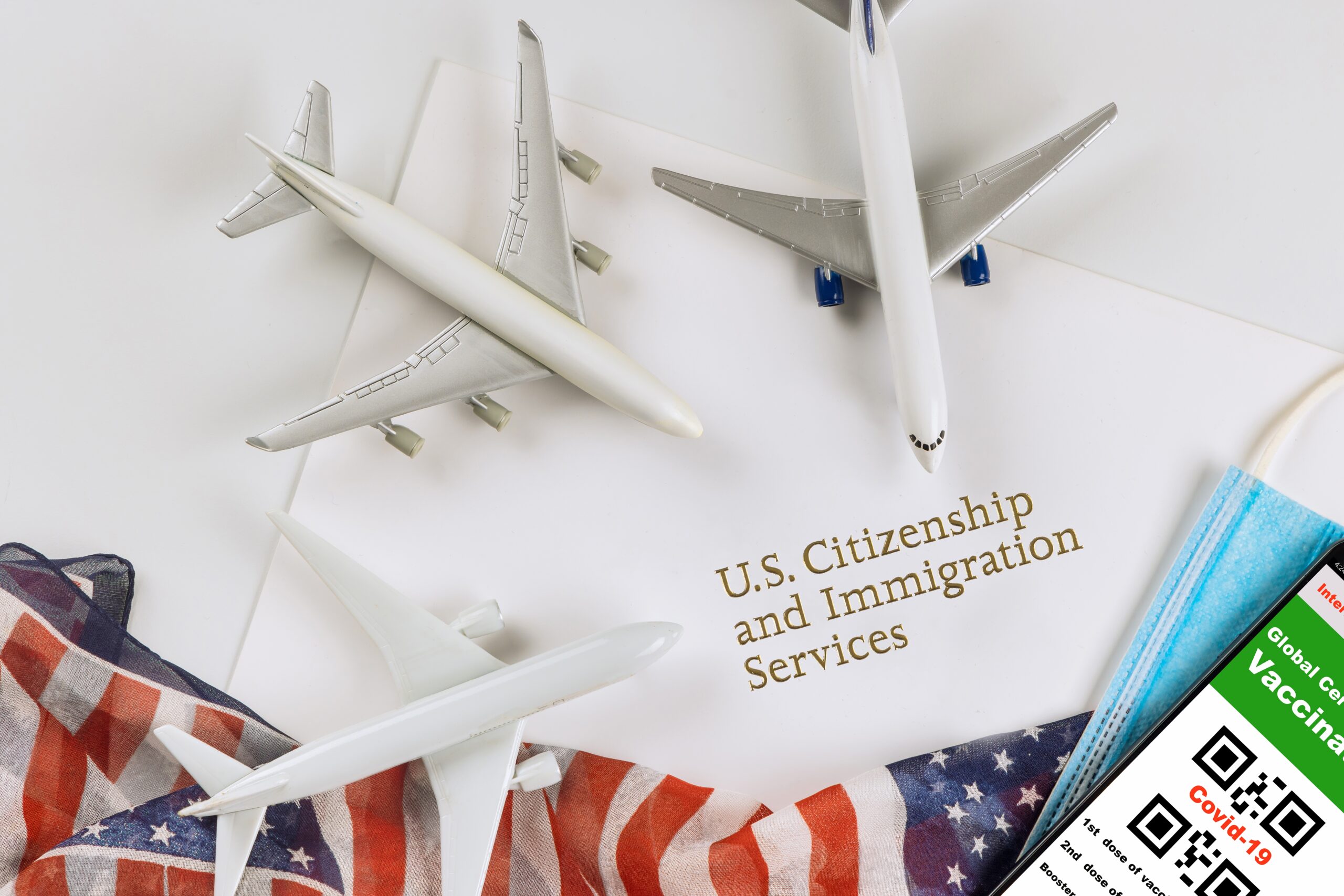
F-1 Optional Practical Training (OPT) – USCIS Online Application
Filing Form I-765 Online for OPT
As of April 2021, U.S. Citizenship and Immigration Services (USCIS) allows F-1 students seeking pre- or post-completion Optional Practical Training (OPT) to file Form I-765 electronically via the USCIS online portal. This guide provides tips for filing your I-765 online and compares it to the paper process.
Form I-907 Premium Processing for OPT
Adjudication Time: USCIS guarantees to process your Form I-765 application within 30 business days.
Fee: $1685
Request: Via Form I-907, Request for Premium Processing Service, through the USCIS online account. It can be requested at the time of filing I-765 or later while the application is pending.
Considerations for the USCIS OPT Application
Submission Deadline: The OPT application must be received by USCIS within 30 days of the date on which ISSS issues an OPT I-20. Late applications will be denied.
Physical Presence: You must be physically present in the U.S. until USCIS receives your application. Keep delivery confirmation whenever possible. Discuss travel plans with ISSS before filing OPT to avoid rejection or denial.
Mailing Address: Use an address valid for at least 3-4 months into the future. You may use a friend or family member’s U.S. address. Ensure your address is up to date with USCIS, especially if you have moved since your post-completion OPT application. Changing your address with USPS does not update your information with USCIS.
Cancellation: If you decide not to submit your OPT application, notify an ISSS advisor immediately to cancel your OPT recommendation in SEVIS.
Request for Evidence (RFE): Consult an ISSS advisor immediately if you receive an RFE.
Automatic Termination: OPT will be terminated if you begin study at another educational level or transfer to another school.
Guide for Filing Online
See below for a step-by-step guide to filing Form I-765 online. You may also refer to the USCIS I-765 instructions.
Begin Your Application
Create an Online Account
Visit https://myaccount.uscis.gov to create your account. You will be required to provide a valid phone number where you can receive a verification code for two-factor authentication, which will be required every time you log in.
Begin Your Application
After you have logged in, select “File a Form Online” under “Select What You Want To Do.” Then, under “File a Form,” select “Application for Employment Authorization (I-765). You will be brought to a page with an overview of the online filing process, including eligibility requirements, required documents, payment details, and action items you may need to take after submitting Form I-765. Please read this page carefully and contact your assigned ISSS advisor if you have any questions.
Review the “Completing Your Form Online” section carefully. Note that your responses will be automatically saved. If you log out, you may log back in and resume where you left off last time.
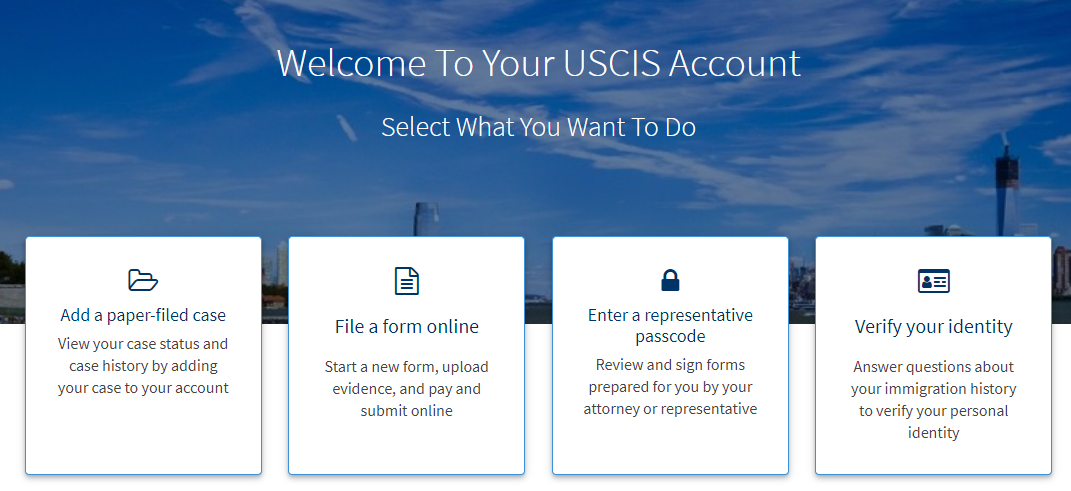
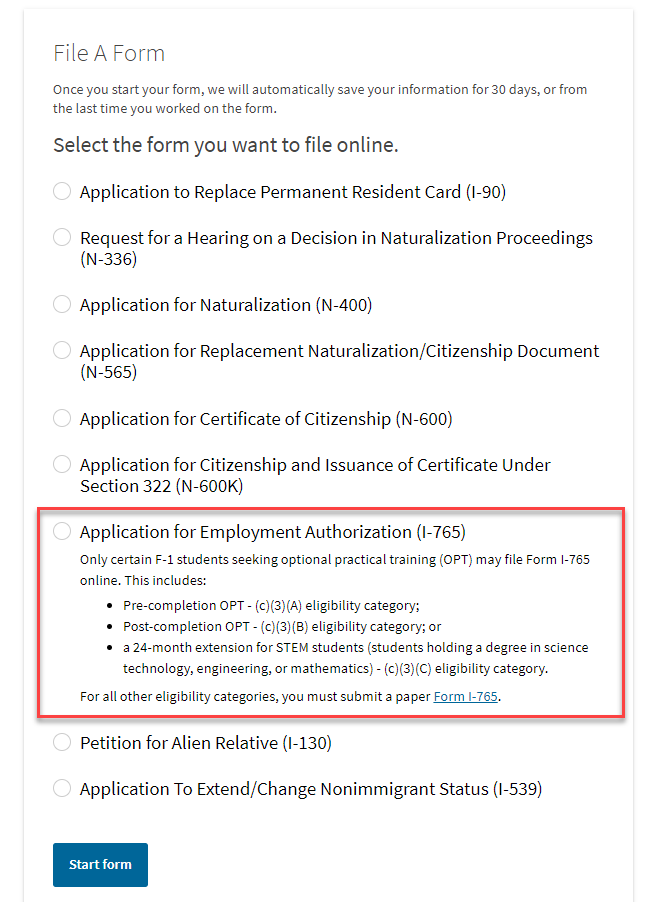
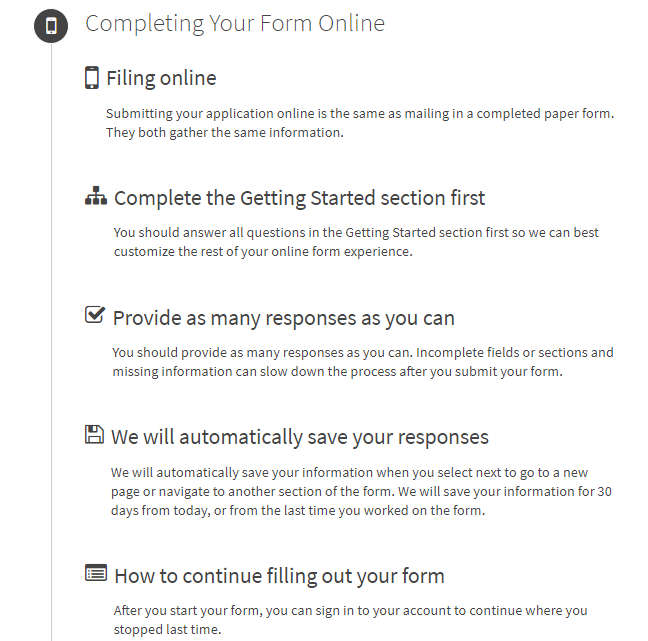
Complete the Form
Getting Started
Fill out all required questions in this section.
- Basis of eligibility
- c(3)(A) for pre-Completion OPT;
- c(3)(B) for post-Completion OPT;
- c(3)(C) for the STEM Extension.
- Reason for applying
- Pre- or post-Completion OPT applicants should select Initial permission to accept employment.
- STEM OPT Extension should select Renewal of permission to accept employment.
- Have you previously filed Form I-765?
- Select “No” if you have not previously applied for work authorization with an I-765.
- Select “Yes” if you have previously filed an I-765 (you will be required to upload a copy of your last Employment Authorization Document in the “Evidence” section.
- Preparer and interpreter information
- Select “no” unless someone (e.g., an interpreter) is assisting you with the application.
About You
Carefully fill out all required information in this section. The questions are mostly self-explanatory, but please take note of the following items:
- Your immigration information
- Information about your Form I-94 can be found on the CBP website.
- Be sure to select the correct immigration status, as the list of available statuses is quite long (F1 – Student, Academic, or Language Program).
- Your SEVIS number can be found on the top left corner of your I-20.
- Other information
- If you do not have a previous EAD, leave the A-Number field blank. If you have a previous EAD, your A-Number will be listed under USCIS# on your card.
- If you have been issued a Social Security Number, please provide it (if known). If not, please select “Yes” under “Do you want the SSA to issue you a Social Security card?”
Evidence
Carefully scan and upload copies of all of the required documents and photos in this section. See Acceptable Formats for upload requirements.
- 2 x 2 photo
- Be sure to review the guidelines for taking and uploading a photo. Selfies are not acceptable, and the picture must be taken on a plain white or off-white background. Your application will not be approved without a photo. Refer to the Department of State’s Passport Photos page for additional tips.
- Form I-94
- Refer to the CBP website to obtain a copy of this form.
- You may also include a copy of the biographical page of your passport (although not required)
- Employment Authorization Document
- Upload a copy of your most recent EAD (if any).
- Form I-20
- Provide a copy of your OPT-recommended I-20. See additional information about obtaining this document from ISSS.
Additional Information
Use this section to provide any additional information that you could not fit into the previous sections. This is equivalent to Part 6 of the paper application.
Example #1: If you have a previous SEVIS number:
- Section: Select “About You”;
- Page: Select “Your immigration information”;
- Question: Select “What is your Student and Exchange Visitor Information (SEVIS) Number (if any)?”
- Additional information: Enter your previous SEVIS ID number, the name of the institution, degree level, and program start date. For example:
- N00000000000
DePaul University
Bachelor’s
8/15/2014 – 5/21/2018
- N00000000000
Example #2: If you have multiple previous CPT authorizations and only some of them fit into the CPT section, list the rest here:
- Section: Select “Evidence”;
- Page: “Previously authorized CPT or OPT”;
- Question: “Previously authorized CPT or OPT”;
- Additional Information: Enter the type of authorization, employer, full- or part-time status, dates, degree level, and SEVIS ID. For example:
- CPT, Amazon, Part-time
5/31/2018 – 9/1/2018
Master’s
N00123456789
- CPT, Amazon, Part-time
Review and Submit
At this stage, the system will alert you of any errors or incomplete fields and will give you the opportunity to make corrections. However, please also manually review each section of the form to ensure that you are submitting accurate information under “Your application summary.” You will also have the opportunity to download a .pdf copy of your responses, which you may save for your records by clicking “View draft snapshot.”
After you review your application, you must indicate that you can read and understand English. You will then be required to provide a digital signature by typing your full legal name to confirm that all information you submitted is accurate as of the time of filing.
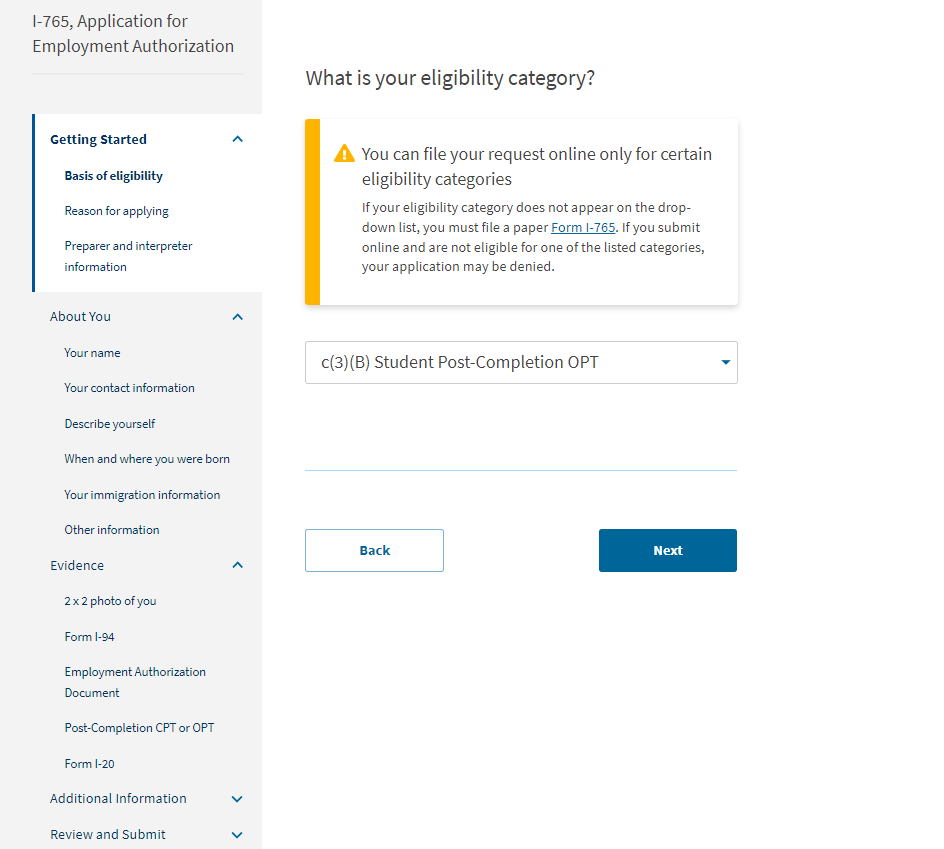
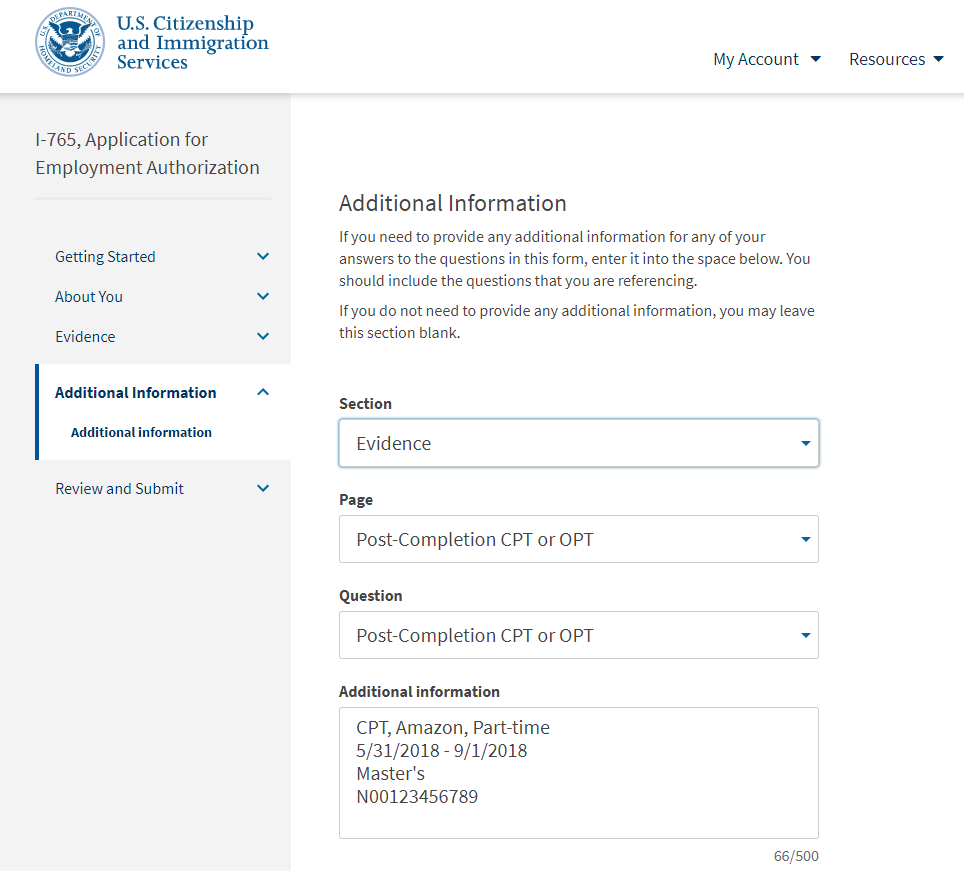
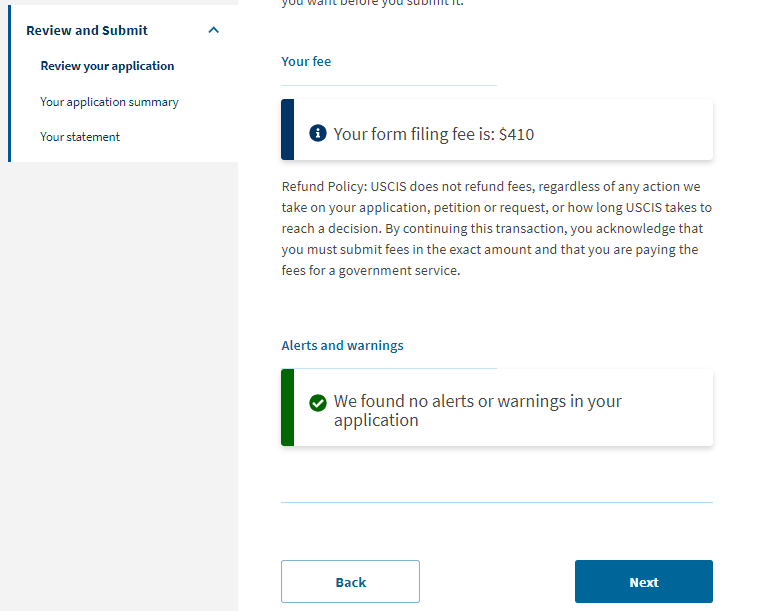
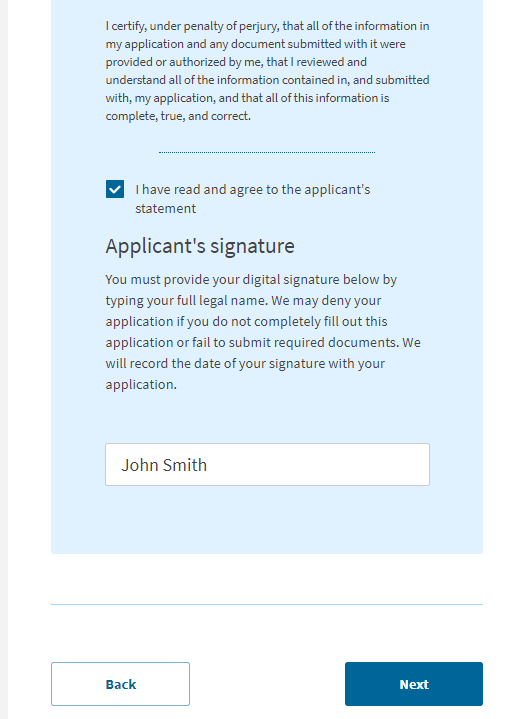
Pay the Filing Fee & Final Steps
Paying the Fee
After you sign your application in the previous step, you will pay your filing fee. Filing online allows you to pay using a credit card, debit card, or withdrawal from a checking or savings account. After you click “Pay and submit,” you will be taken to pay.gov to complete your payment. Please note that the USCIS filing fee is not refundable. Avoid clicking Back or Refresh on your browser. If you are not ready to complete the payment, click Cancel to be taken back to the USCIS online portal.
Final Steps
After you finish your payment, you will be redirected to a confirmation screen. Click “Go to my cases” to view your case card and receipt notice. Please save a copy of your receipt number for your records.
Once your application is submitted and payment received, you will use your online account to:
- View your receipt notice
- View biometrics notices (if applicable)
- Review Requests for Evidence (RFEs)
- View your case status (via the “Case status” tab)
- View a PDF of the completed Form I-765
- View your Decision Letter.
All notices will also be mailed to the mailing address you indicated on your form.
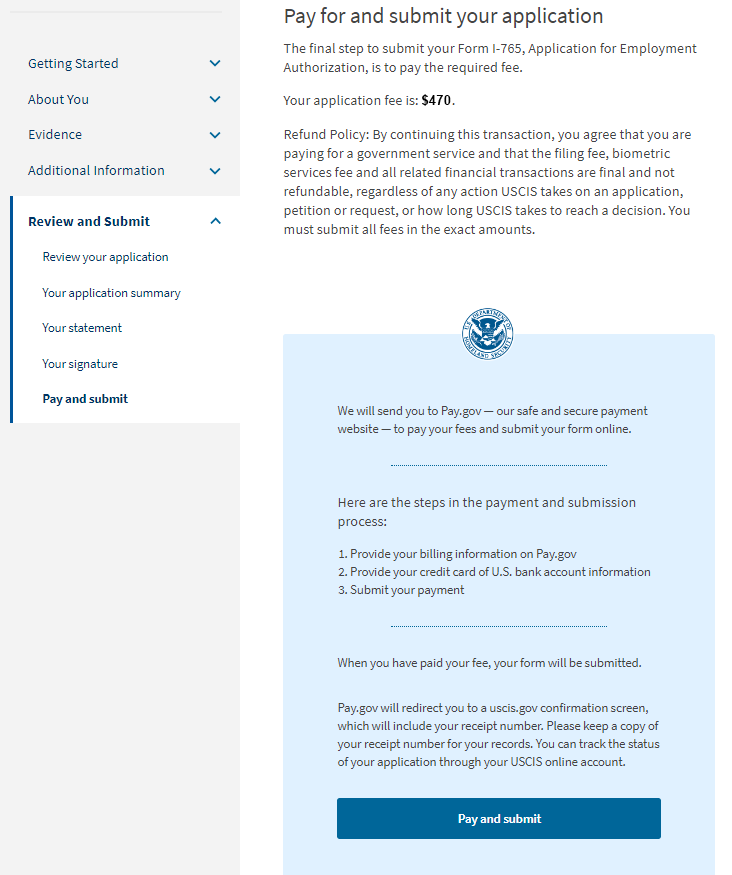
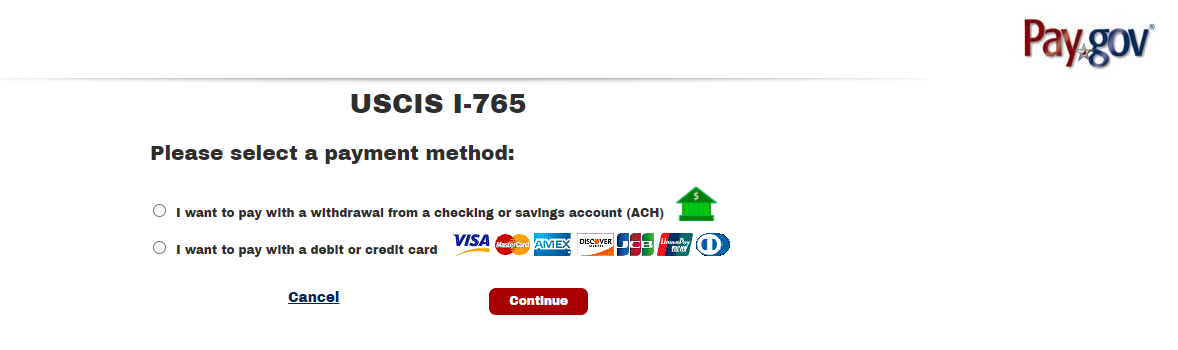
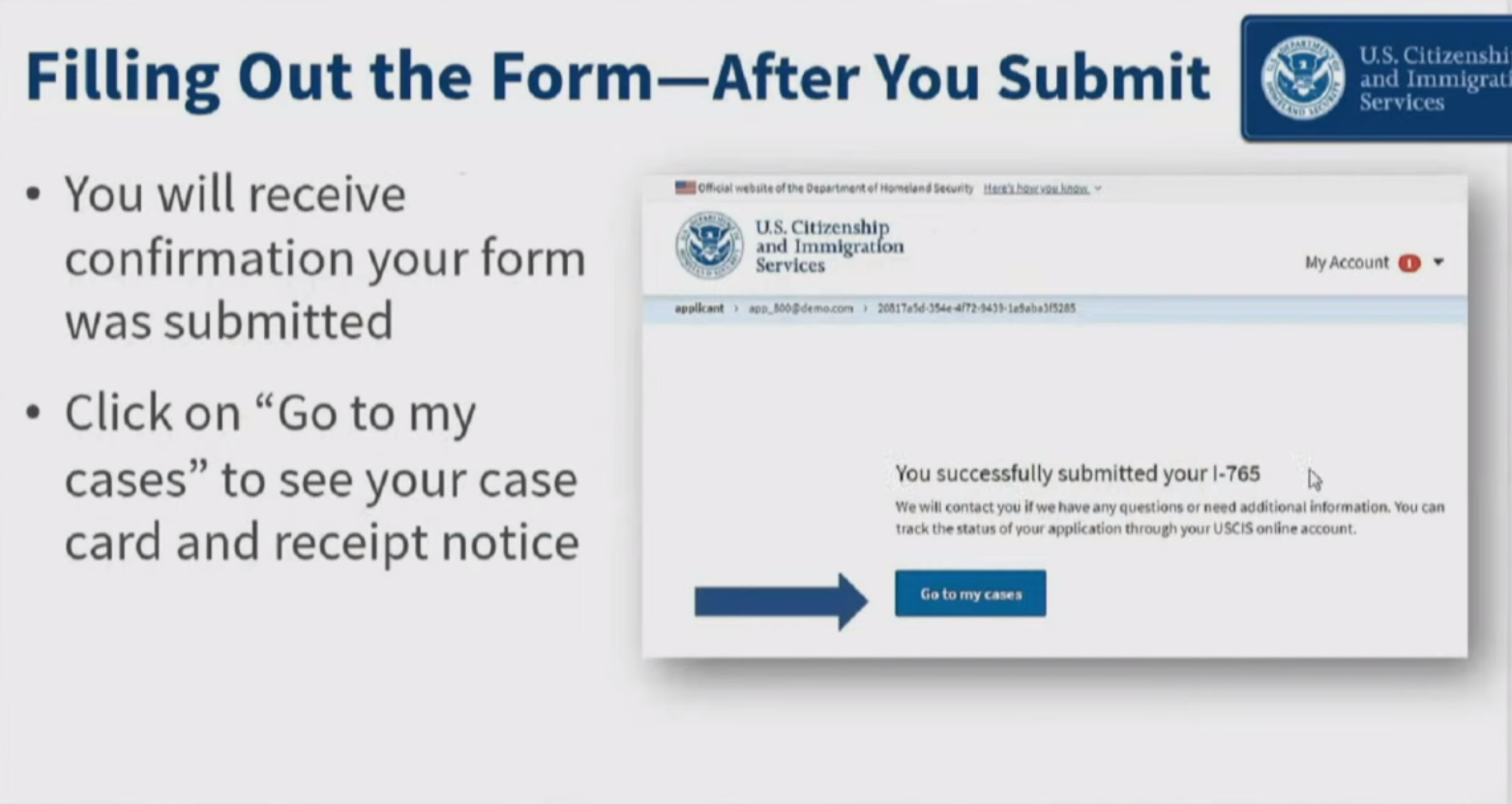
Tips & Tricks: Acceptable Formats
Acceptable Characters
As you are uploading documents, please note that the only characters allowed in document file names are:
- English letters
- Numbers
- Spaces
- Periods (.)
- Hyphens (-)
- Underscores ( _ )
- Parentheses ( )
Please do not use special characters or non-English letters.
Acceptable File Formats
- Photos: JPG, JPEG, PNG
- Documents: JPG, JPEG, PDF, TIF, TIFF (.doc or .bmp files are not allowed)
- Maximum size: 6MB per file
Please also note that foreign language documents must have an English translation.
Important Reminders
Do Not Duplicate: Do not submit an online application if you have already filed by mail.
Eligibility: You can only file Form I-765 online from within the U.S.
Processing Time: Filing can take an average of three to four months. Online submission does not speed up USCIS processing times.
Editing Information: Contact your ISSS advisor immediately if you need to correct information after submission.
Biometrics: USCIS may require biometrics appointments on a case-by-case basis.
Paper Filing: ISSS guidance is to file online versus mailing your OPT application to USCIS.
Why File Form I-765 Online?
Convenience: No mailing or postage costs.
Payment: Use a credit or debit card.
Completeness: Required fields must be completed before proceeding, reducing the chance of rejection.
Response to RFEs: Respond to RFEs through the online portal.
Response: Immediate receipt number upon submission.
For more information, visit the USCIS website.
What’s Next?
After filing, review the OPT Reporting Requirements.