Register Individual Travel
Basic Page Sidebar Menu Travel Guidance
Once your profile has been created you can forward your travel itinerary directly to MyTrips. That is it, your travel is registered!
There are 2 ways to register individual travel:
-
An itinerary email can be forwarded from the traveler's Penn email address, or from a delegate on behalf of the traveler.
-
Travel can be manually entered directly into MyTrips. This can be useful for changes in travel details or reservations that cannot be forwarded.
Steps for both registration methods are below. This PDF one-pager on how to register is also available for download.
PLEASE NOTE: If you are traveling as part of a group trip, your group administrator will handle the trip registration. You can login to your MyTrips profile to view group trip details or add any additional travel information.
Step 1: Receive an email confirmation with travel itinerary.*
Step 2: Forward that itinerary (without editing) TO: UPennTravel@itinerary.internationalsos.com
It's important to forward the itinerary from your UPenn email address.
Step 3: You will receive two emails from ISOS. The first is to let you know the itinerary has been received. This will be followed by a second that your trip has been "successfully loaded."
Step 4: You are registered!
*This system currently accepts flights, hotels, car rentals and bus reservations. If your itinerary is not successfully uploaded, please visit the Travel Registry FAQs.
Step 1: Receive an email confirmation with a flight or hotel itinerary.
Step 2: Forward that itinerary (without editing) TO: the Traveler's UPenn email address AND
CC to: UPennTravel-To@itinerary.internationalsos.com
Step 3: You will receive two emails from ISOS. The first is to let you know the itinerary has been received. This will be followed by a second email, sent to you and your traveler, that the trip has been "successfully loaded."
Step 4: The traveler is registered!
*This system currently accepts flights, hotels, car rentals and bus reservations. If your itinerary is not successfully uploaded, please see the FAQs below.
Any trip can be added manually. Log into your MyTrips account. Click on the "Create New Trip" button.
On the Create New Trip page please enter the following information: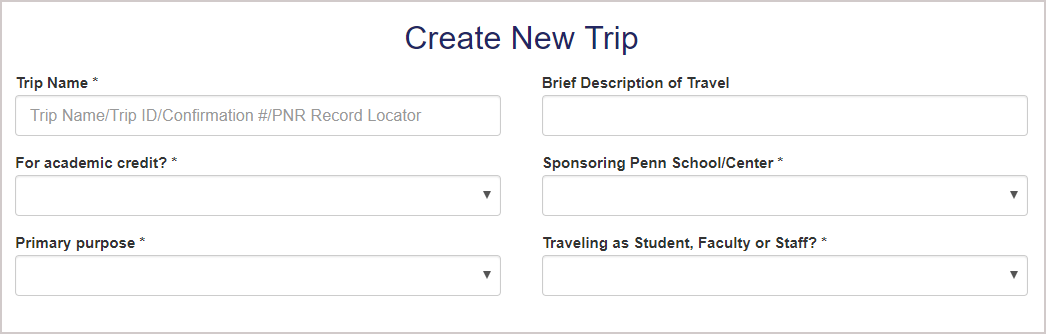
-
Provide a trip name.
-
Indicate whether this trip is for academic credit.
-
Select primary purpose of the trip.
-
Provide a brief description of the trip (optional).
-
Select the Sponsoring Penn School or Center. This is the school/center responsible for organizing/funding the trip (this may or may not be your home school).
-
Indicate whether you are traveling as a student, faculty or staff.
Once this information is provided you can add the travel details: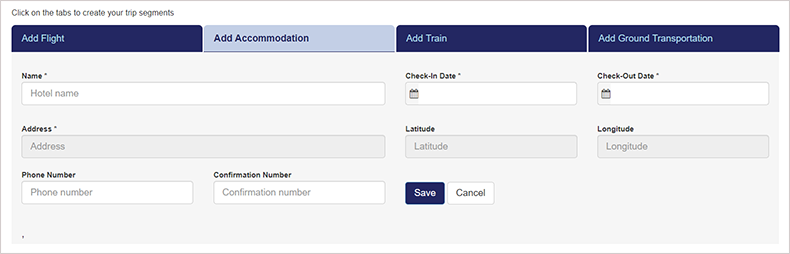
You can add a flight, accommodation, train or ground transportation. Not all of these tabs need to be completed. We ask that at minimum you provide information on your accommodation. In the event of an emergency, it is helpful to know where you are staying. This is not always the same location as the arrival airport included in your flight.
Once a tab is selected the other tabs become inaccessible. You must click Save or Cancel to access the other travel tabs.
If you have any questions or difficulties with your trip registration, please visit our Travel Registry FAQ.


