F-1 OPT – USCIS Online Application
Basic Page Sidebar Menu ISSS
Filing Form I-765 Online
As of April 2021, U.S. Citizenship and Immigration Services (USCIS) permits F-1 students seeking pre- or post-completion Optional Practical Training (OPT) or the STEM OPT extension to file Form I-765 electronically via the USCIS online portal. On this page, we provide some pointers for filing your I-765 online, including a comparison to the paper process.
See Also: "F-1 Students Seeking Optional Practical Training Can Now File Form I-765 Online" (press release from USCIS)
Form I-907 Premium Processing for OPT
- USCIS guarantees to adjudicate your From I-765 application within 30 business days.
- Premium processing is optional and does not guarantee an approval.
- Fee: $1685
- Request is via Form I-907, Request for Premium Processing Service via the USCIS online account.
- May be requested at time of filing I-765 or later while application is pending.
Considerations for the USCIS OPT Application
-
The OPT application must be received by USCIS within 30 days of the date on which ISSS issues an OPT 1-20. If filed with USCIS after 30 days of the OPT 1-20 issuance date, your application will be denied.
-
You must be physically present in the U.S. until after USCIS receives your application for processing. Keep delivery confirmation whenever possible. We strongly recommend you discuss travel plans with ISSS before filing OPT to avoid rejection or denial.
-
For the mailing address, we suggest to use one that is valid for at least 3-4 months into the future. You may use a friend or family member’s US address.
-
If you decide NOT to submit your OPT application (Form I-765 plus supporting documentation) to USCIS for any reason, you must notify an ISSS advisor immediately. We must timely cancel your OPT recommendation in SEVIS to avoid problems in the future.
-
If you receive a Request for Evidence (RFE), please consult an ISSS advisor immediately.
-
Your OPT will be automatically terminated when you begin study at another educational level or transfer to another school.
Guide for Filing Online
See below for a step-by-step guide to filing Form I-765 online. You may also refer to the USCIS I-765 instructions.
Begin Your Application
Gather the Required Documents
The first step in the process for filing Form I-765, whether electronically or via regular mail, is to gather the required documents. The documents required to file Form I-765 online are the same whether you are applying online or by mail (with the exception of Form G-1145 and a check/money order). See our OPT checklist or STEM OPT checklist for a list of required documents. Please note that you will be required to scan all documents so that they can be uploaded into the online system.
Create an Online Account
After you have gathered the required documents, create an online account at https://myaccount.uscis.gov. You will be required to provide a valid phone number where you can receive a verification code for two-factor authentication, which will be required every time you log in.
Begin Your Application
After you have logged in, select "File a Form Online" under "Select What You Want To Do." Then, under "File a Form," select "Application for Employment Authorization (I-765). You will be brought to a page with an overview of the online filing process, including eligibility requirements, required documents, payment details, and action items you may need to take after submitting Form I-765. Please read this page carefully and contact your assigned ISSS advisor if you have any questions.
Review the "Completing Your Form Online" section carefully. Note that your responses will be automatically saved. If you log out, you may log back in and resume where you left off last time.
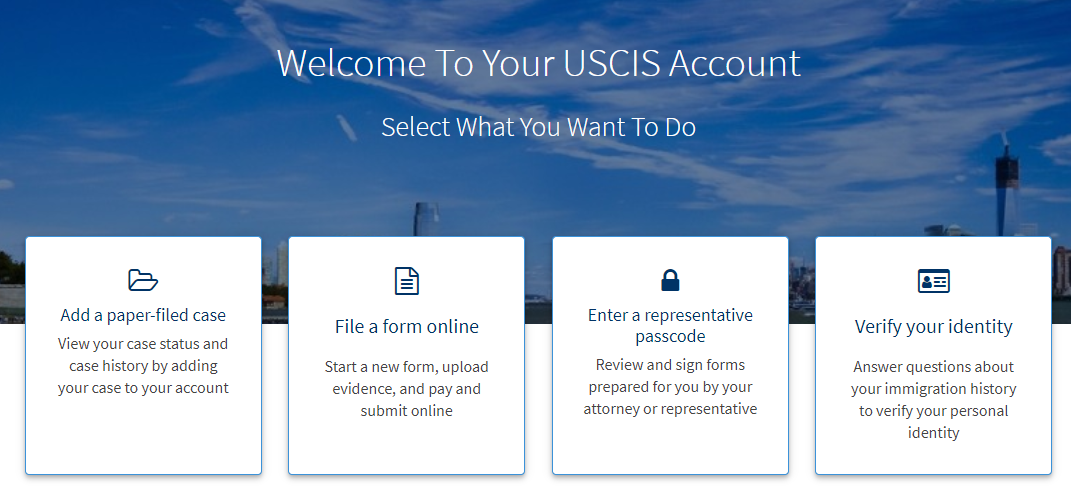
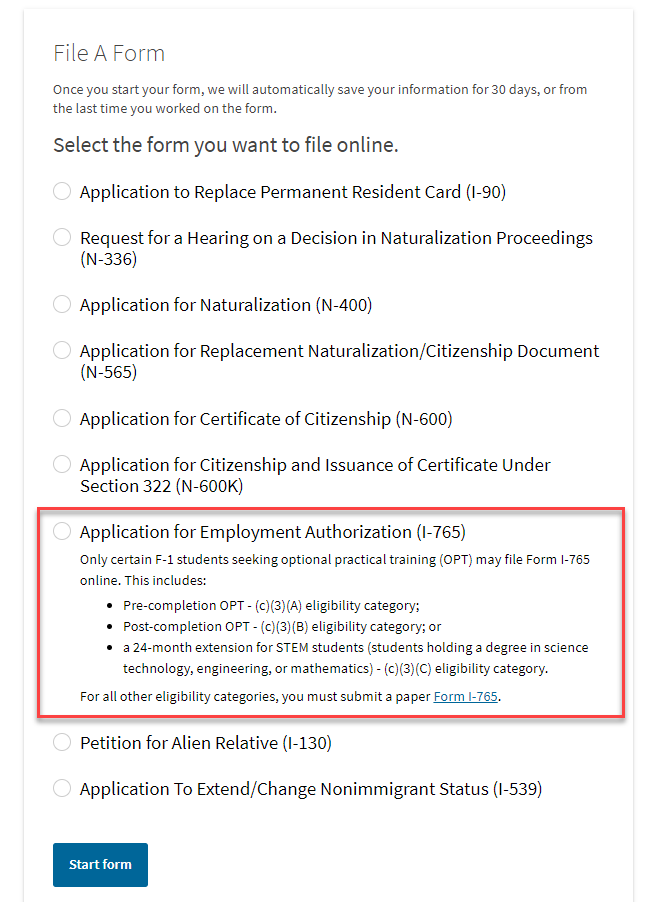
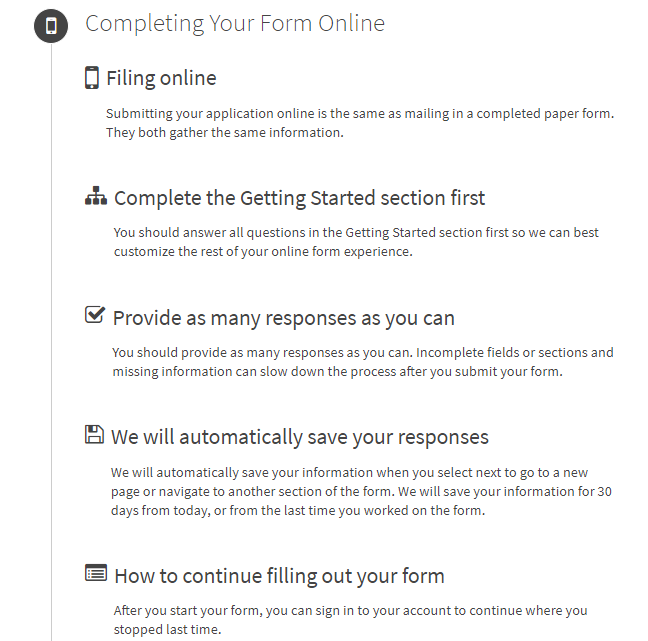
Complete the Form
Getting Started
Fill out all required questions in this section.
- Basis of eligibility
- c(3)(A) for pre-Completion OPT;
- c(3)(B) for post-Completion OPT;
- c(3)(C) for the STEM Extension.
- Reason for applying
- Pre- or post-Completion OPT applicants should select Initial permission to accept employment.
- STEM OPT Extension should select Renewal of permission to accept employment.
- Have you previously filed Form I-765?
- Select "No" if you have not previously applied for work authorization with an I-765.
- Select "Yes" if you have previously filed an I-765 (you will be required to upload a copy of your last Employment Authorization Document in the "Evidence" section.
- Preparer and interpreter information
- Select "no" unless someone (e.g., an interpreter) is assisting you with the application.
About You
Carefully fill out all required information in this section. The questions are mostly self-explanatory, but please take note of the following items:
- Your immigration information
- Information about your Form I-94 can be found on the CBP website.
- Be sure to select the correct immigration status, as the list of available statuses is quite long (F1 - Student, Academic, or Language Program).
- Your SEVIS number can be found on the top left corner of your I-20.
- Other information
- If you do not have a previous EAD, leave the A-Number field blank. If you have a previous EAD, your A-Number will be listed under USCIS# on your card.
- If you have been issued a Social Security Number, please provide it (if known). If not, please select "Yes" under "Do you want the SSA to issue you a Social Security card?"
Evidence
Carefully scan and upload copies of all of the required documents and photos in this section. See Acceptable Formats for upload requirements.
- 2 x 2 photo
- Be sure to review the guidelines for taking and uploading a photo. Selfies are not acceptable, and the picture must be taken on a plain white or off-white background. Your application will not be approved without a photo. Refer to the Department of State's Passport Photos page for additional tips.
- Form I-94
- Refer to the CBP website to obtain a copy of this form.
- You may also include a copy of the biographical page of your passport (although not required)
- Employment Authorization Document
- Upload a copy of your most recent EAD (if any).
- Form I-20
- Provide a copy of your OPT-recommended I-20. See additional information about obtaining this document from ISSS.
Additional Information
Use this section to provide any additional information that you could not fit into the previous sections. This is equivalent to Part 6 of the paper application.
Example #1: If you have a previous SEVIS number:
- Section: Select "About You";
- Page: Select "Your immigration information";
- Question: Select "What is your Student and Exchange Visitor Information (SEVIS) Number (if any)?"
- Additional information: Enter your previous SEVIS ID number, the name of the institution, degree level, and program start date. For example:
- N00000000000
DePaul University
Bachelor's
8/15/2014 - 5/21/2018
- N00000000000
Example #2: If you have multiple previous CPT authorizations and only some of them fit into the CPT section, list the rest here:
- Section: Select "Evidence";
- Page: "Previously authorized CPT or OPT";
- Question: "Previously authorized CPT or OPT";
- Additional Information: Enter the type of authorization, employer, full- or part-time status, dates, degree level, and SEVIS ID. For example:
- CPT, Amazon, Part-time
5/31/2018 - 9/1/2018
Master's
N00123456789
- CPT, Amazon, Part-time
Review and Submit
At this stage, the system will alert you of any errors or incomplete fields and will give you the opportunity to make corrections. However, please also manually review each section of the form to ensure that you are submitting accurate information under "Your application summary." You will also have the opportunity to download a .pdf copy of your responses, which you may save for your records by clicking "View draft snapshot."
After you review your application, you must indicate that you can read and understand English. You will then be required to provide a digital signature by typing your full legal name to confirm that all information you submitted is accurate as of the time of filing.
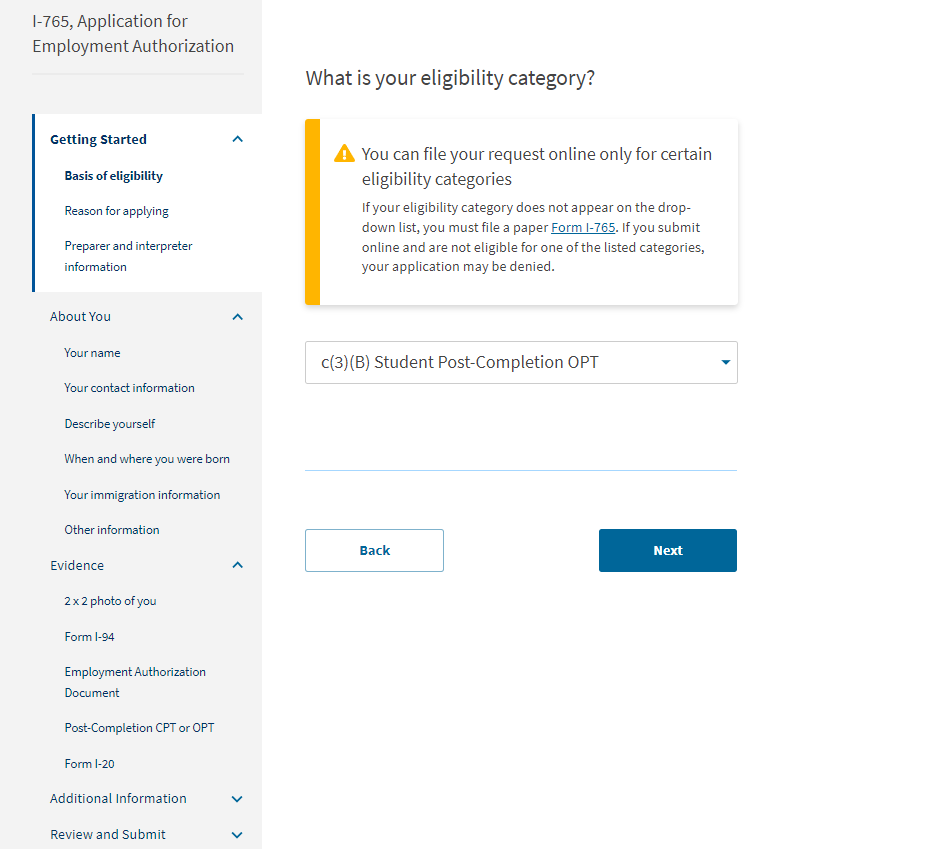
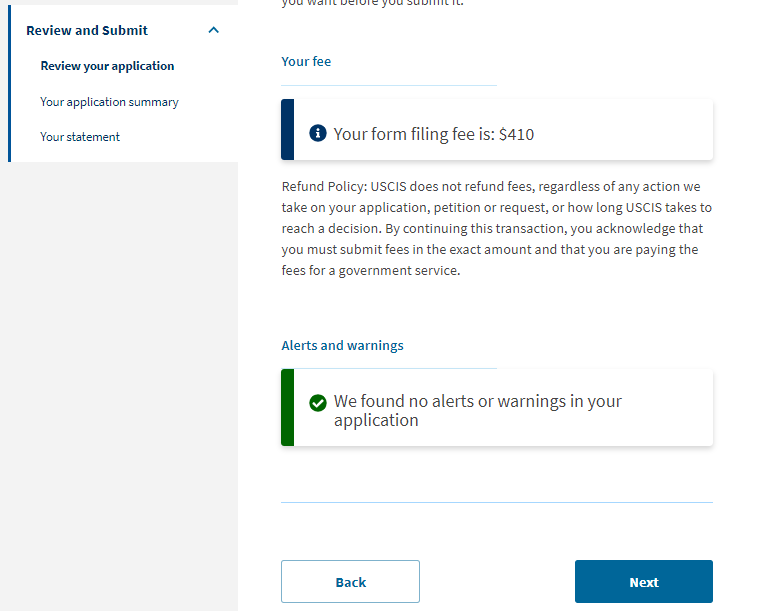
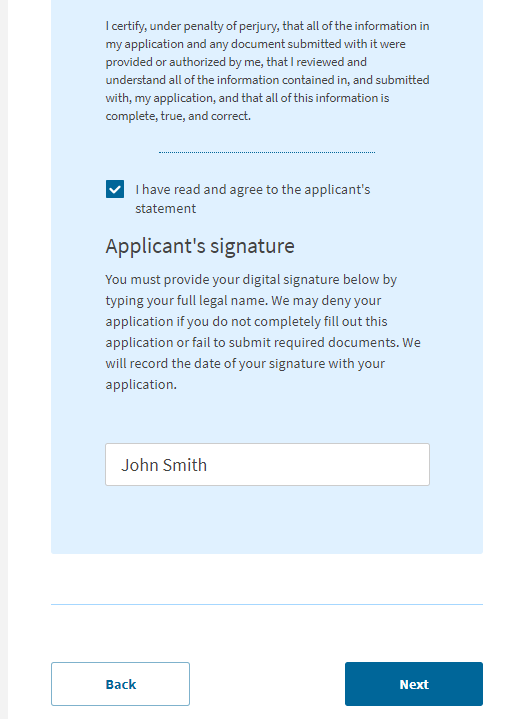
Pay the Filing Fee and Final Steps
Paying the Fee
After you sign your application in the previous step, you will pay your filing fee. Filing online allows you to pay using a credit card, debit card, or withdrawal from a checking or savings account. After you click "Pay and submit," you will be taken to pay.gov to complete your payment. Please note that the USCIS filing fee is not refundable. Avoid clicking Back or Refresh on your browser. If you are not ready to complete the payment, click Cancel to be taken back to the USCIS online portal.
Final Steps
After you finish your payment, you will be redirected to a confirmation screen. Click "Go to my cases" to view your case card and receipt notice. Please save a copy of your receipt number for your records.
Once your application is submitted and payment received, you will use your online account to:
- View your receipt notice
- View biometrics notices (if applicable)
- Review Requests for Evidence (RFEs)
- View your case status (via the "Case status" tab)
- View a PDF of the completed Form I-765
- View your Decision Letter.
All notices will also be mailed to the mailing address you indicated on your form.
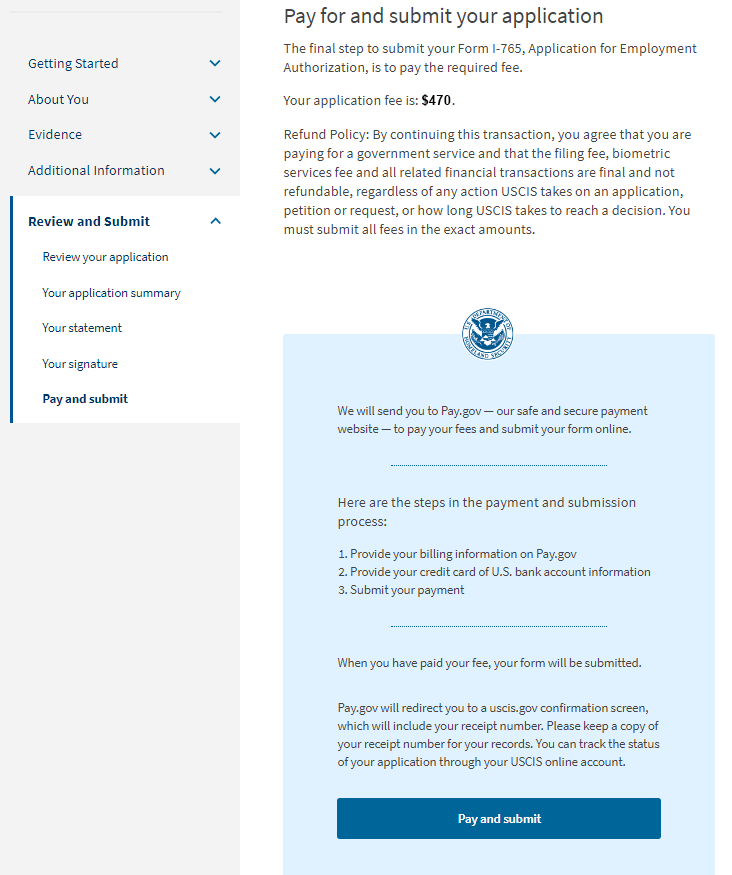
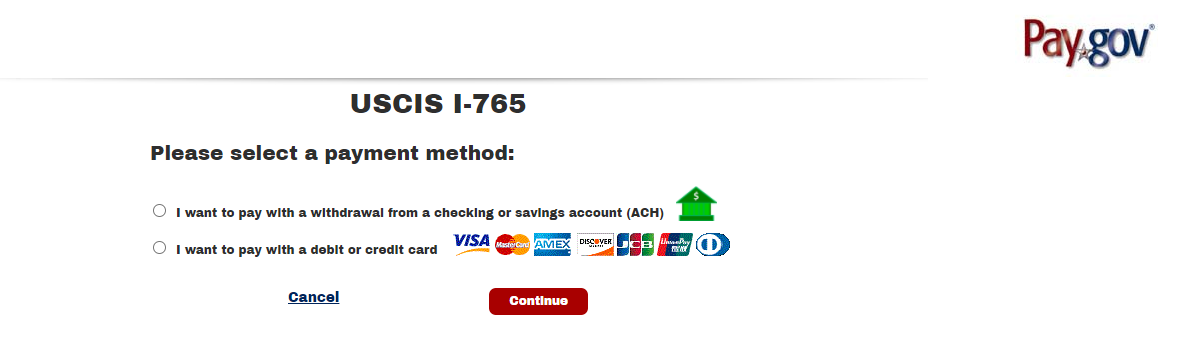
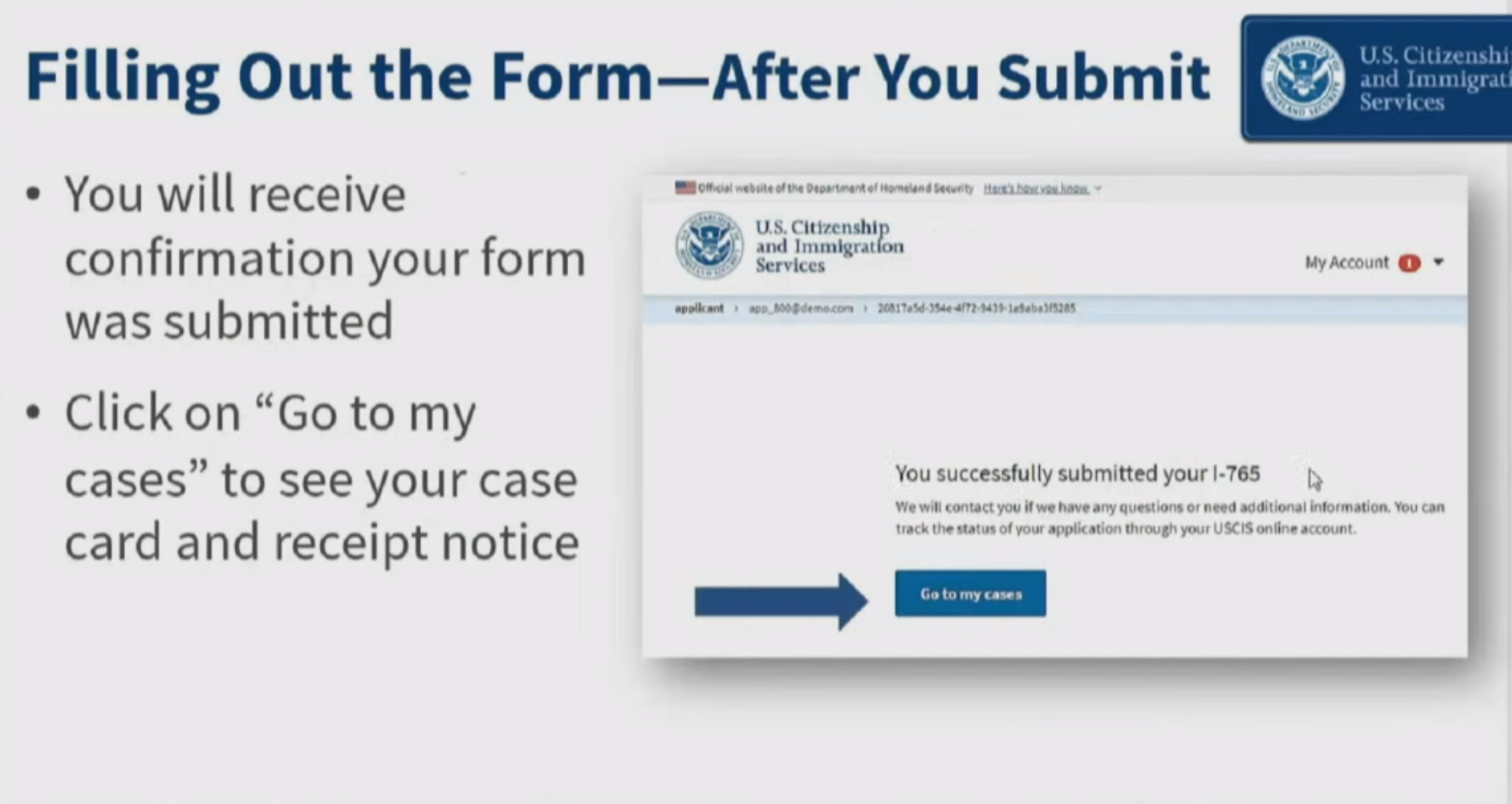
Acceptable Formats
Acceptable Characters
As you are uploading documents, please note that the only characters allowed in document file names are:
- English letters
- Numbers
- Spaces
- Periods (.)
- Hyphens (-)
- Underscores ( _ )
- Parentheses ( )
Please do not use special characters or non-English letters.
Acceptable File Formats
- Photos: JPG, JPEG, PNG
- Documents: JPG, JPEG, PDF, TIF, TIFF (.doc or .bmp files are not allowed)
- Maximum size: 6MB per file
Please also note that foreign language documents must have an English translation.
Begin Your Application
Gather the Required Documents
The first step in the process for filing Form I-765, whether electronically or via regular mail, is to gather the required documents. The documents required to file Form I-765 online are the same whether you are applying online or by mail (with the exception of Form G-1145 and a check/money order). See our OPT checklist or STEM OPT checklist for a list of required documents. Please note that you will be required to scan all documents so that they can be uploaded into the online system.
Create an Online Account
After you have gathered the required documents, create an online account at https://myaccount.uscis.gov. You will be required to provide a valid phone number where you can receive a verification code for two-factor authentication, which will be required every time you log in.
Begin Your Application
After you have logged in, select "File a Form Online" under "Select What You Want To Do." Then, under "File a Form," select "Application for Employment Authorization (I-765). You will be brought to a page with an overview of the online filing process, including eligibility requirements, required documents, payment details, and action items you may need to take after submitting Form I-765. Please read this page carefully and contact your assigned ISSS advisor if you have any questions.
Review the "Completing Your Form Online" section carefully. Note that your responses will be automatically saved. If you log out, you may log back in and resume where you left off last time.
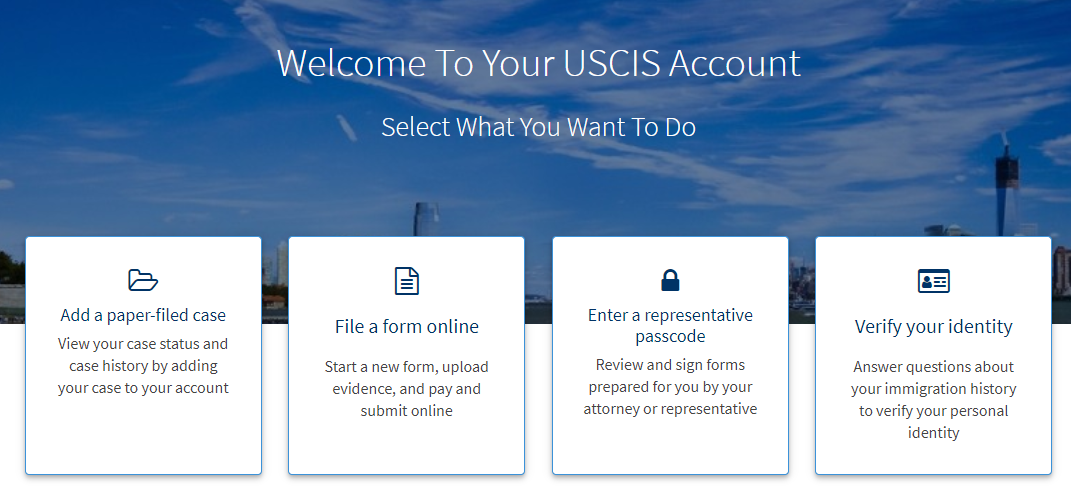
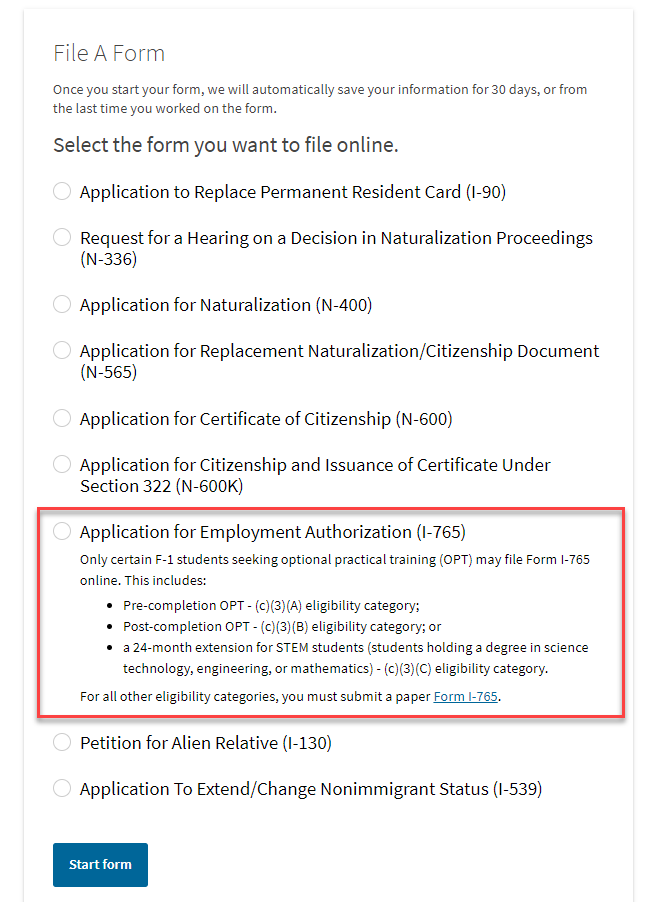
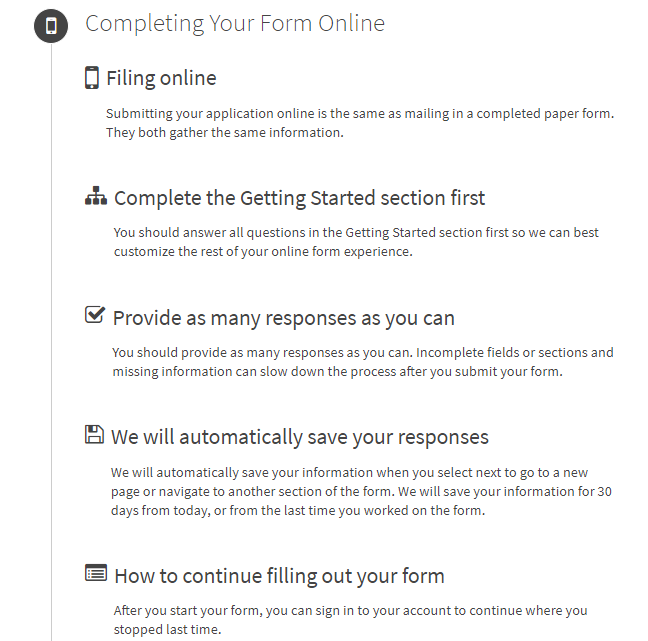
Complete the Form
Getting Started
Fill out all required questions in this section.
- Basis of eligibility
- c(3)(A) for pre-Completion OPT;
- c(3)(B) for post-Completion OPT;
- c(3)(C) for the STEM Extension.
- Reason for applying
- Pre- or post-Completion OPT applicants should select Initial permission to accept employment.
- STEM OPT Extension should select Renewal of permission to accept employment.
- Have you previously filed Form I-765?
- Select "No" if you have not previously applied for work authorization with an I-765.
- Select "Yes" if you have previously filed an I-765 (you will be required to upload a copy of your last Employment Authorization Document in the "Evidence" section.
- Preparer and interpreter information
- Select "no" unless someone (e.g., an interpreter) is assisting you with the application.
About You
Carefully fill out all required information in this section. The questions are mostly self-explanatory, but please take note of the following items:
- Your immigration information
- Information about your Form I-94 can be found on the CBP website.
- Be sure to select the correct immigration status, as the list of available statuses is quite long (F1 - Student, Academic, or Language Program).
- Your SEVIS number can be found on the top left corner of your I-20.
- Other information
- If you do not have a previous EAD, leave the A-Number field blank. If you have a previous EAD, your A-Number will be listed under USCIS# on your card.
- If you have been issued a Social Security Number, please provide it (if known). If not, please select "Yes" under "Do you want the SSA to issue you a Social Security card?"
Evidence
Carefully scan and upload copies of all of the required documents and photos in this section. See Acceptable Formats for upload requirements.
- 2 x 2 photo
- Be sure to review the guidelines for taking and uploading a photo. Selfies are not acceptable, and the picture must be taken on a plain white or off-white background. Your application will not be approved without a photo. Refer to the Department of State's Passport Photos page for additional tips.
- Form I-94
- Refer to the CBP website to obtain a copy of this form.
- You may also include a copy of the biographical page of your passport (although not required)
- Employment Authorization Document
- Upload a copy of your most recent EAD (if any).
- Form I-20
- Provide a copy of your OPT-recommended I-20. See additional information about obtaining this document from ISSS.
Additional Information
Use this section to provide any additional information that you could not fit into the previous sections. This is equivalent to Part 6 of the paper application.
Example #1: If you have a previous SEVIS number:
- Section: Select "About You";
- Page: Select "Your immigration information";
- Question: Select "What is your Student and Exchange Visitor Information (SEVIS) Number (if any)?"
- Additional information: Enter your previous SEVIS ID number, the name of the institution, degree level, and program start date. For example:
- N00000000000
DePaul University
Bachelor's
8/15/2014 - 5/21/2018
- N00000000000
Example #2: If you have multiple previous CPT authorizations and only some of them fit into the CPT section, list the rest here:
- Section: Select "Evidence";
- Page: "Previously authorized CPT or OPT";
- Question: "Previously authorized CPT or OPT";
- Additional Information: Enter the type of authorization, employer, full- or part-time status, dates, degree level, and SEVIS ID. For example:
- CPT, Amazon, Part-time
5/31/2018 - 9/1/2018
Master's
N00123456789
- CPT, Amazon, Part-time
Review and Submit
At this stage, the system will alert you of any errors or incomplete fields and will give you the opportunity to make corrections. However, please also manually review each section of the form to ensure that you are submitting accurate information under "Your application summary." You will also have the opportunity to download a .pdf copy of your responses, which you may save for your records by clicking "View draft snapshot."
After you review your application, you must indicate that you can read and understand English. You will then be required to provide a digital signature by typing your full legal name to confirm that all information you submitted is accurate as of the time of filing.
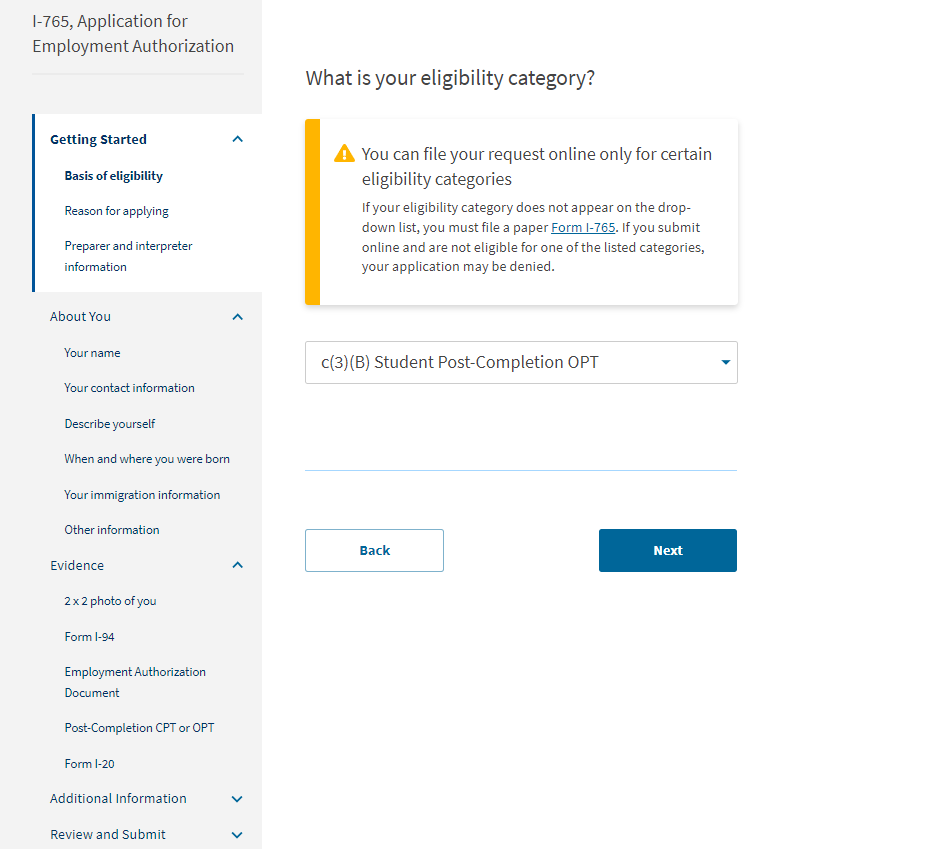
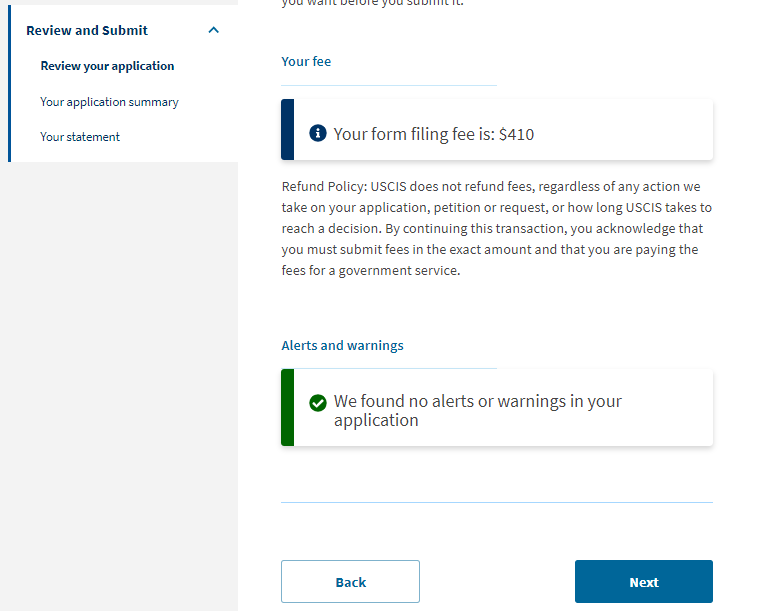
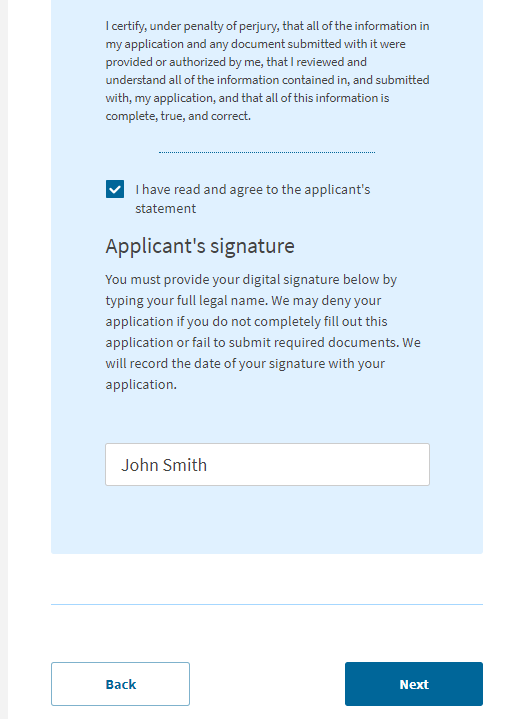
Pay the Filing Fee and Final Steps
Paying the Fee
After you sign your application in the previous step, you will pay your filing fee. Filing online allows you to pay using a credit card, debit card, or withdrawal from a checking or savings account. After you click "Pay and submit," you will be taken to pay.gov to complete your payment. Please note that the USCIS filing fee is not refundable. Avoid clicking Back or Refresh on your browser. If you are not ready to complete the payment, click Cancel to be taken back to the USCIS online portal.
Final Steps
After you finish your payment, you will be redirected to a confirmation screen. Click "Go to my cases" to view your case card and receipt notice. Please save a copy of your receipt number for your records.
Once your application is submitted and payment received, you will use your online account to:
- View your receipt notice
- View biometrics notices (if applicable)
- Review Requests for Evidence (RFEs)
- View your case status (via the "Case status" tab)
- View a PDF of the completed Form I-765
- View your Decision Letter.
All notices will also be mailed to the mailing address you indicated on your form.
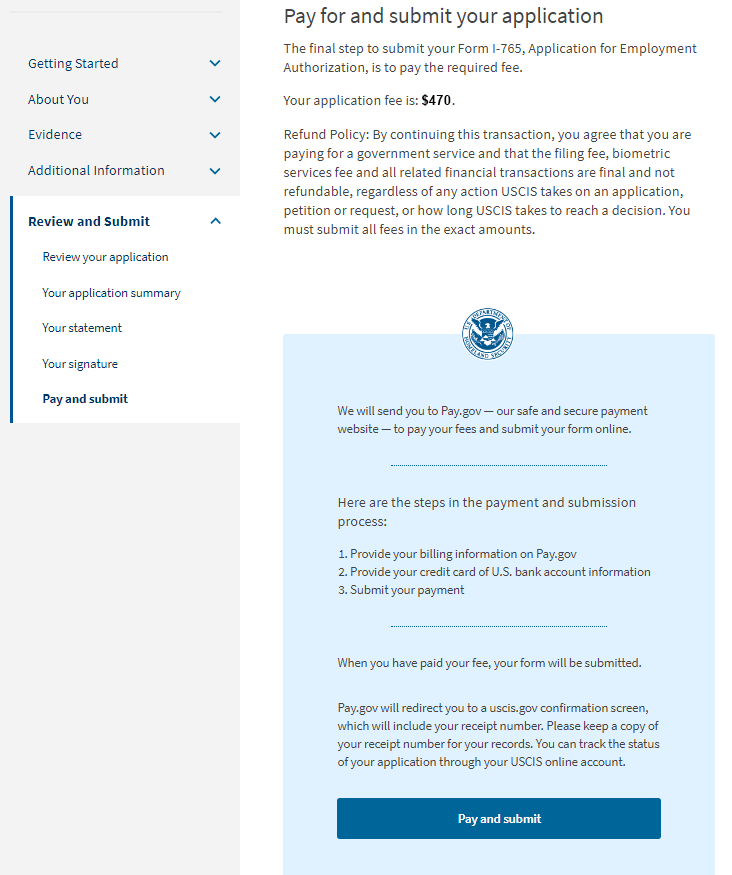
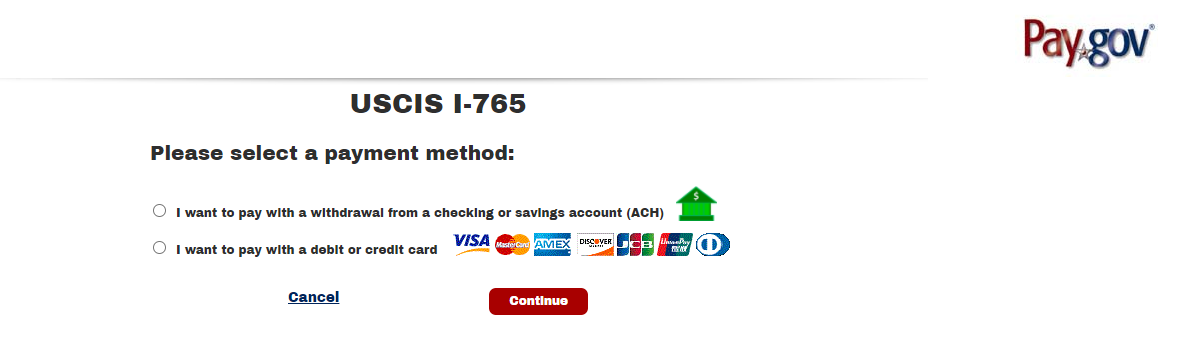
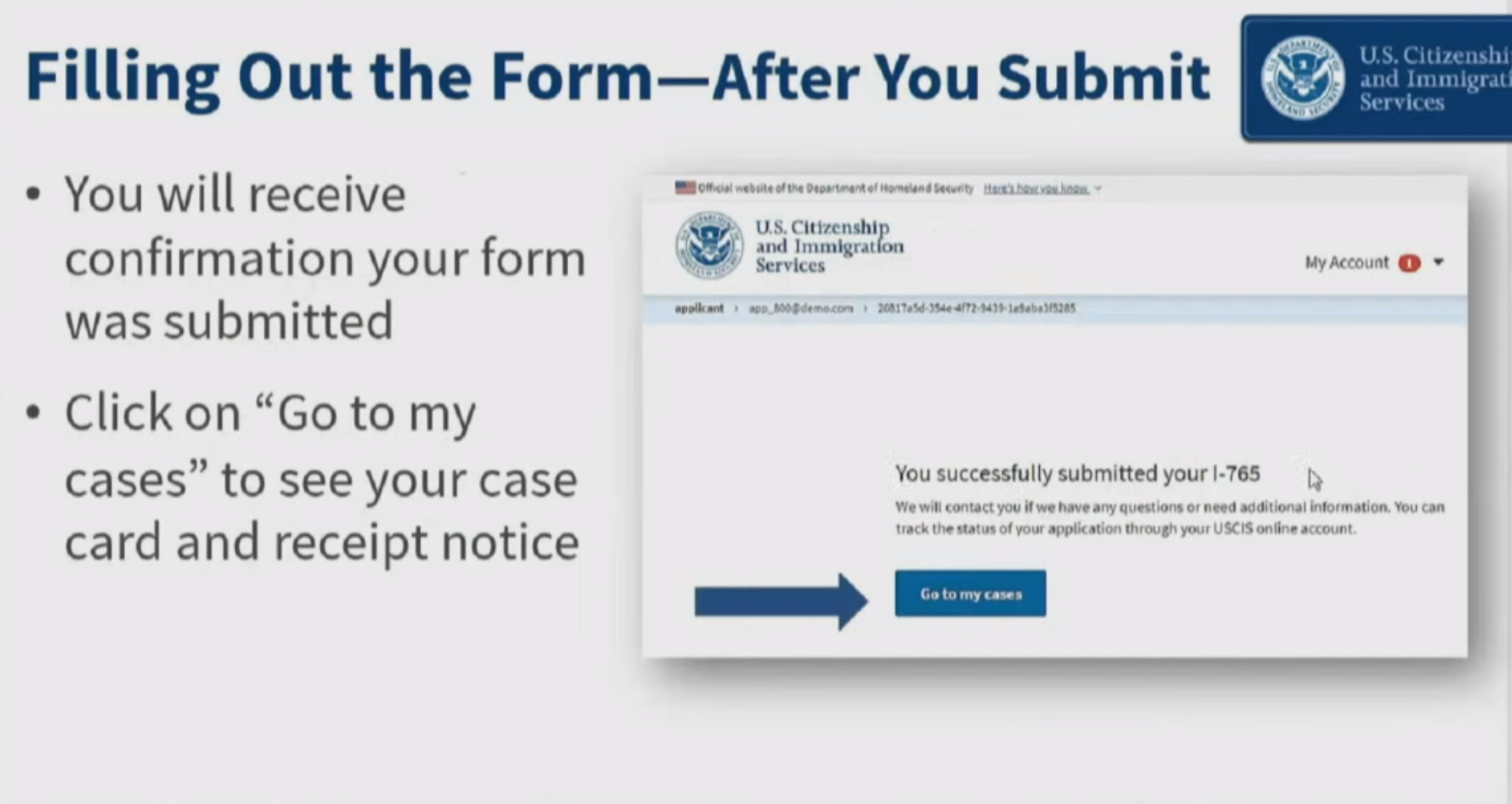
Acceptable Formats
Acceptable Characters
As you are uploading documents, please note that the only characters allowed in document file names are:
- English letters
- Numbers
- Spaces
- Periods (.)
- Hyphens (-)
- Underscores ( _ )
- Parentheses ( )
Please do not use special characters or non-English letters.
Acceptable File Formats
- Photos: JPG, JPEG, PNG
- Documents: JPG, JPEG, PDF, TIF, TIFF (.doc or .bmp files are not allowed)
- Maximum size: 6MB per file
Please also note that foreign language documents must have an English translation.
-
Do not submit an online application if you have already filed by mail. Duplicate applications may be denied by USCIS.
-
You may only file Form I-765 online from within the U.S. You are not eligible to apply for OPT from outside the country.
-
While filing Form I-765 online may be quicker and easier than filing by mail, it does not speed up the time required for USCIS to adjudicate your application. See the USCIS website for current processing times.
-
Once you submit your application, you cannot go back to edit or change information. Please contact your ISSS advisor immediately if you believe you have provided incorrect or incomplete information when filing Form I-765. Failing to do so can result in Requests for Evidence (RFEs), processing delays, or the denial of your application by USCIS.
-
USCIS has the discretion to require biometrics appointments on a case-by-case basis.
-
You can still choose to file your I-765 using the paper process (although not recommended). However, as noted above in point (1), do not file using both methods.
While the online filing process is still relatively new, we are aware of several reasons that students may opt to file Form I-765 online instead of using the traditional paper route:
| ✓ | All information is submitted online. There is no mailing or postage cost involved. |
| ✓ | Payment can be completed using a credit or debit card. No need to use a check or money order. |
| ✓ | You must complete all required fields before the system will allow you to proceed. This may mean less chances that your application will be rejected due to incomplete information. |
| ✓ | You can use the online portal to respond to Requests for Evidence (RFEs). |
| ✓ | After submission, you will receive a receipt number right away. No need to file Form G-1145 or wait to receive a response via mail. |
For additional information on the benefits of filing online, please see the USCIS website.
Once your application had been filed, you should review the OPT Reporting Requirements.

